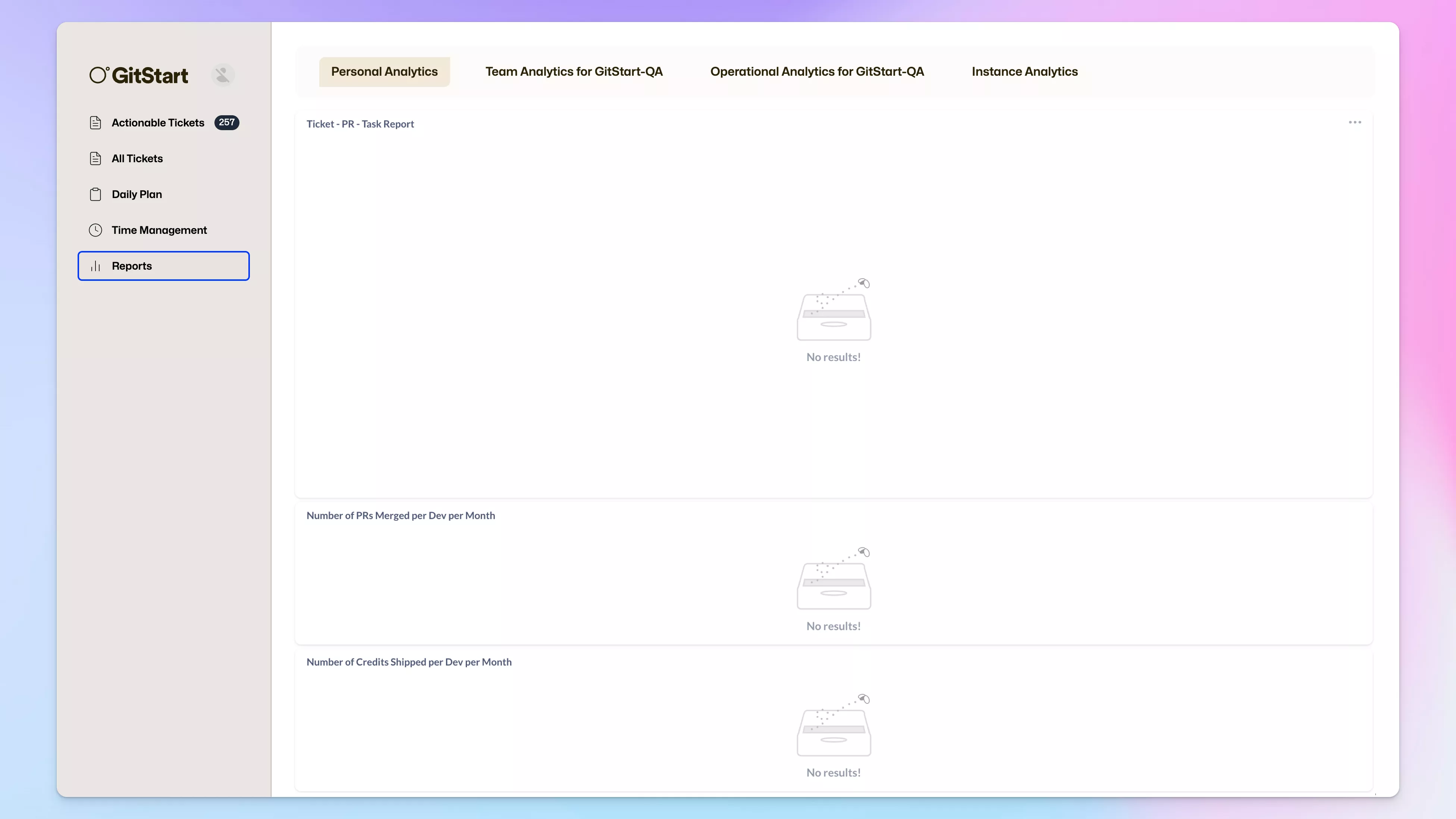New developer dashboard and ticket list filters
We’ve redesigned the developer dashboard to match our new brand and design system. We’ve also added filters to the ticket list, so you can easily find the tickets you’re looking for.
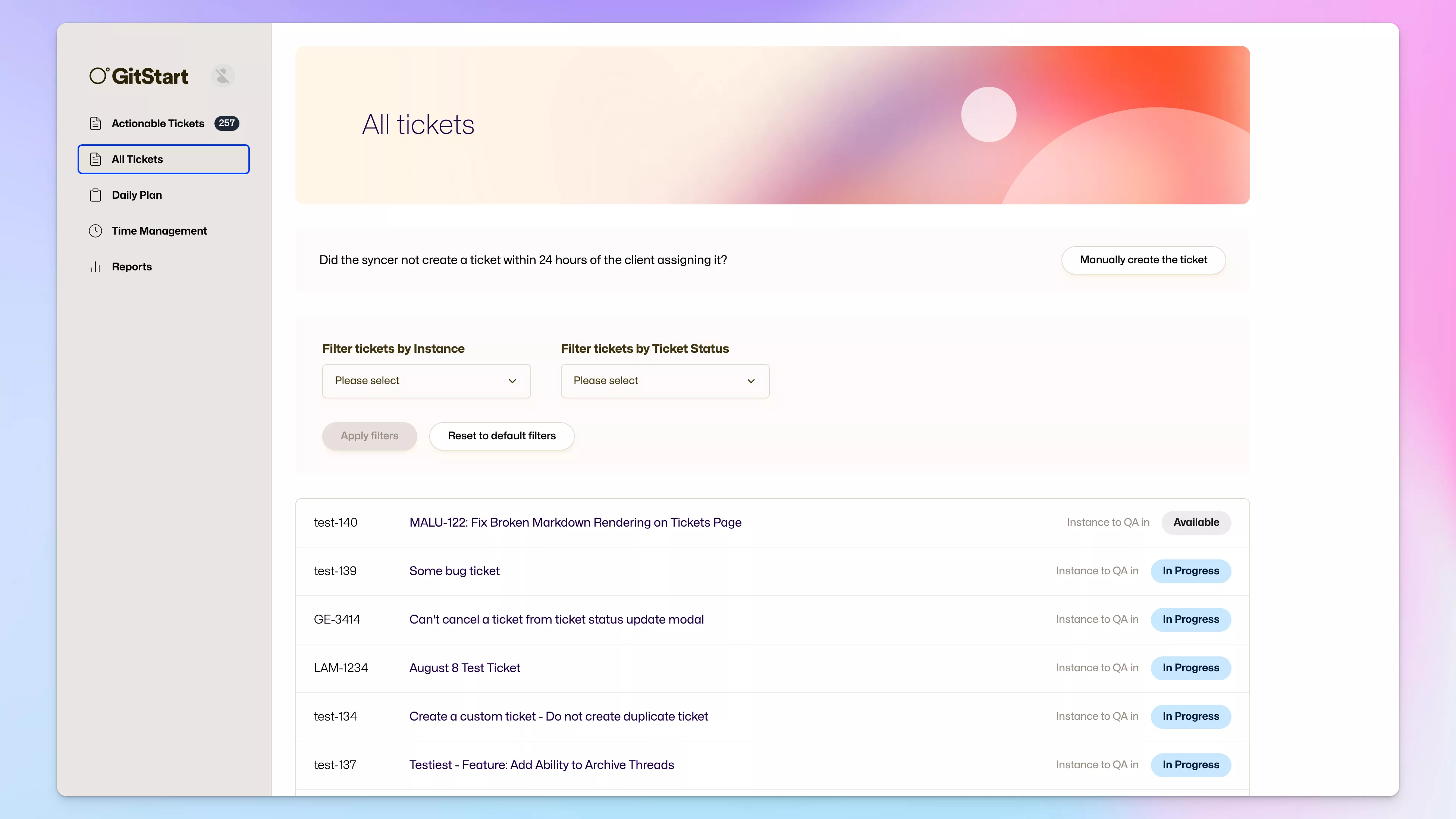
How do the filters work?
By default, when you open the ticket list you will see all the In progress or Available tickets that you have access to.
You can then filter by the instance the ticket is in using the “Select by instance type” options in the “Filter tickets by instance” dropdown or by selecting individual instances in the dropdown.
Your filters will be kept in the URL, so you can bookmark the page with your filters applied.
Other changes
We redesigned all other screens in the developer dashboard, including the ticket view and all it’s dropdowns and modals:
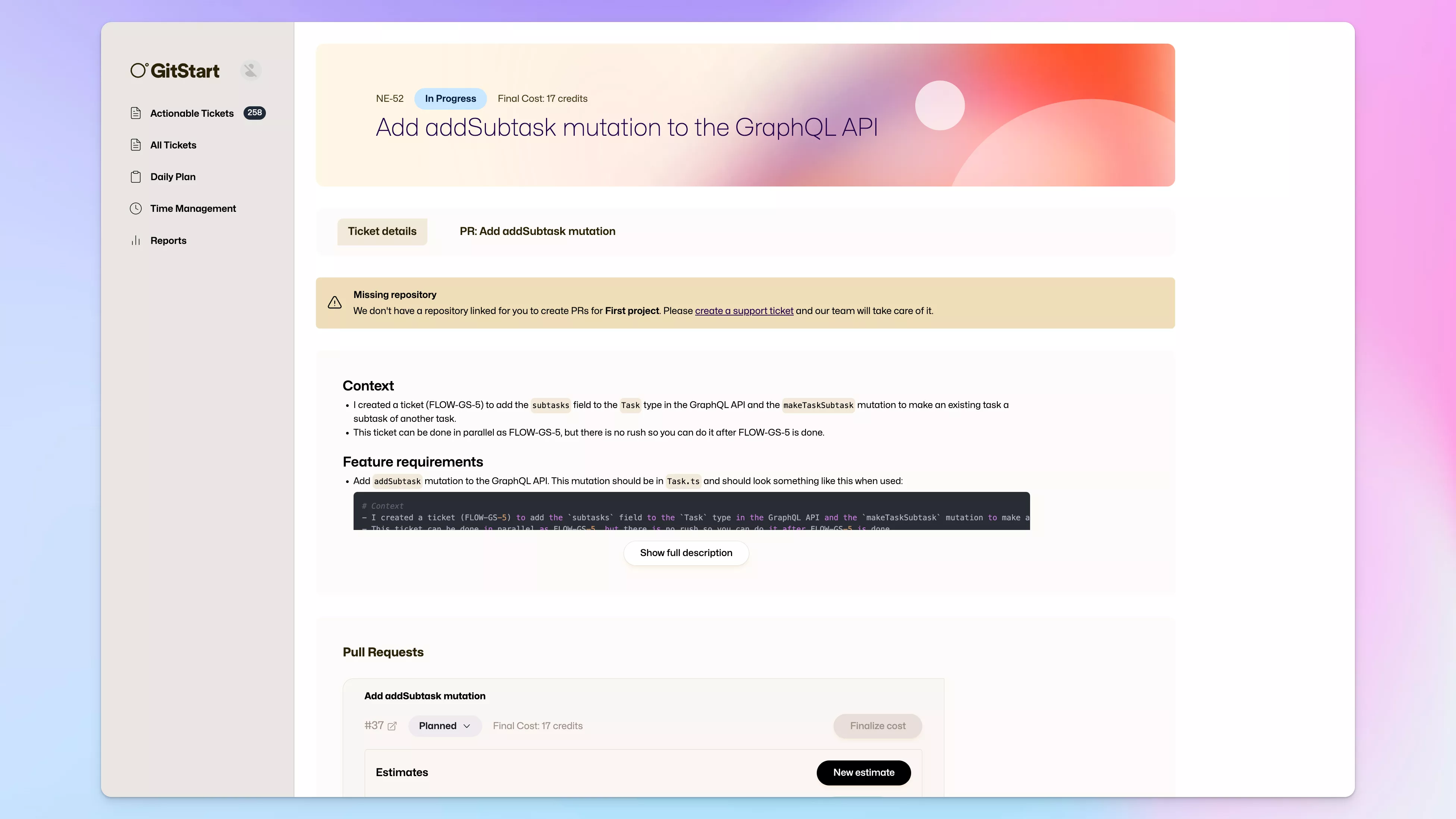
The daily plan & retro views:
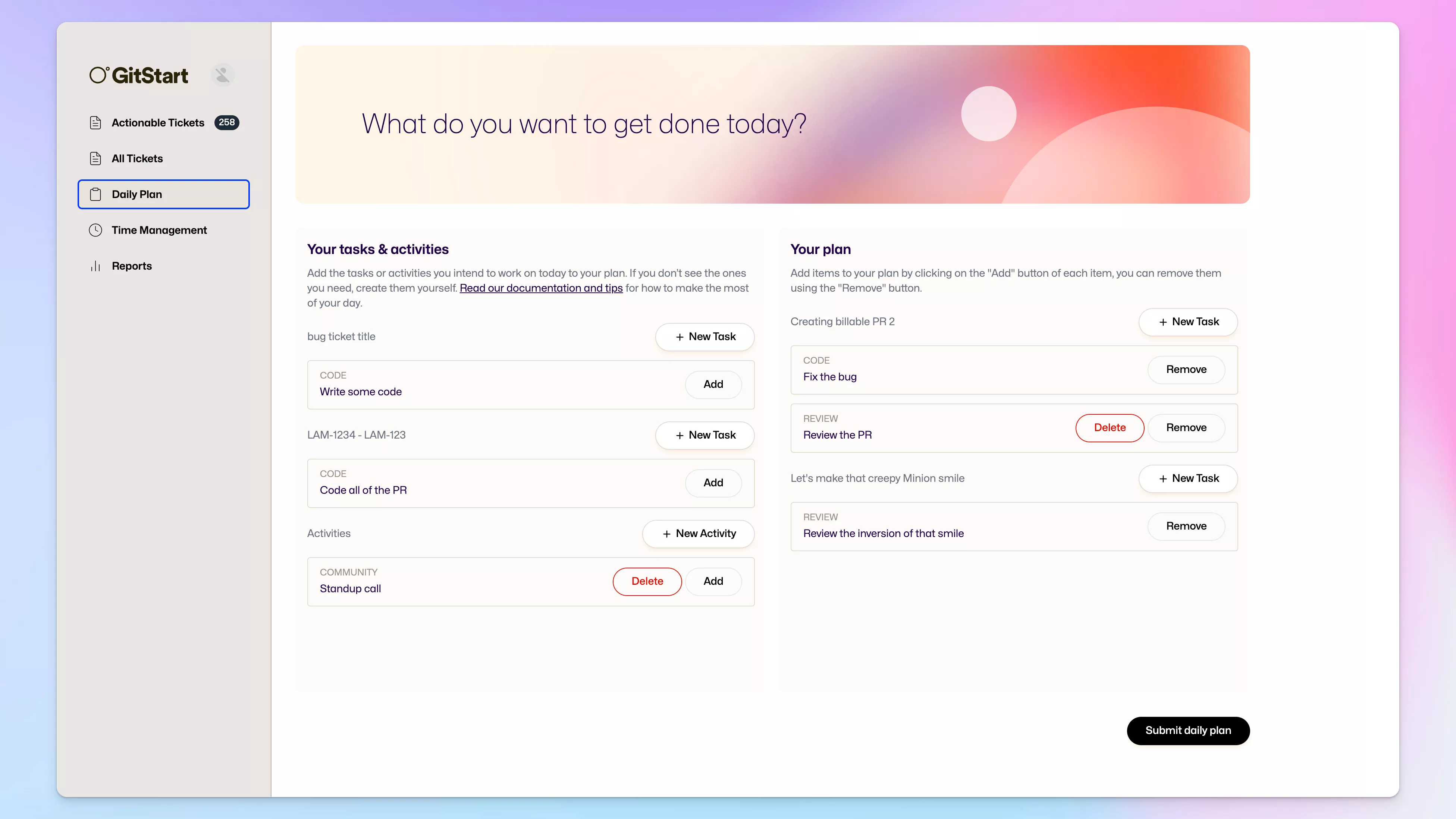
The time management view:
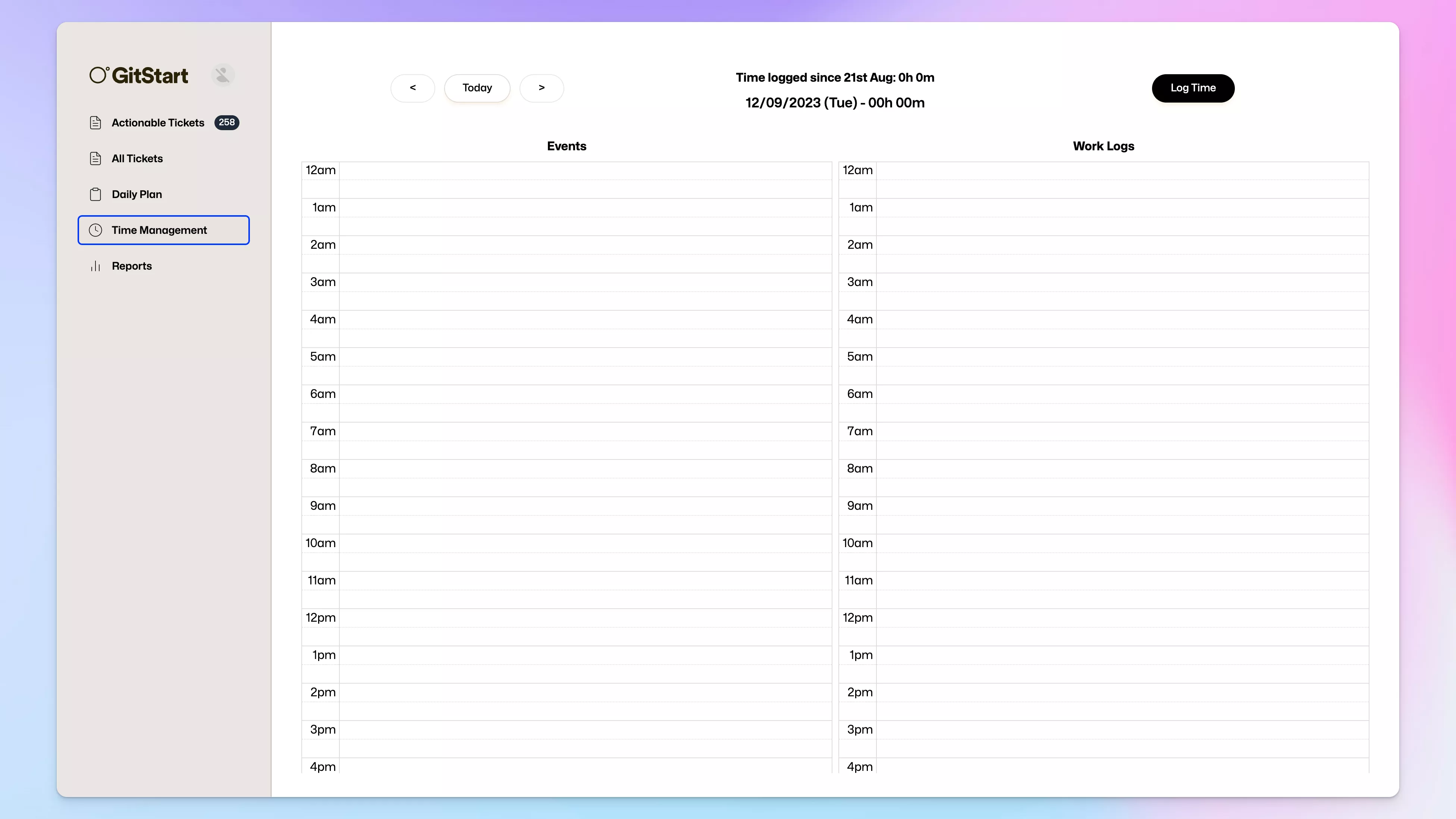
Including the modal to create a new worklog entry:
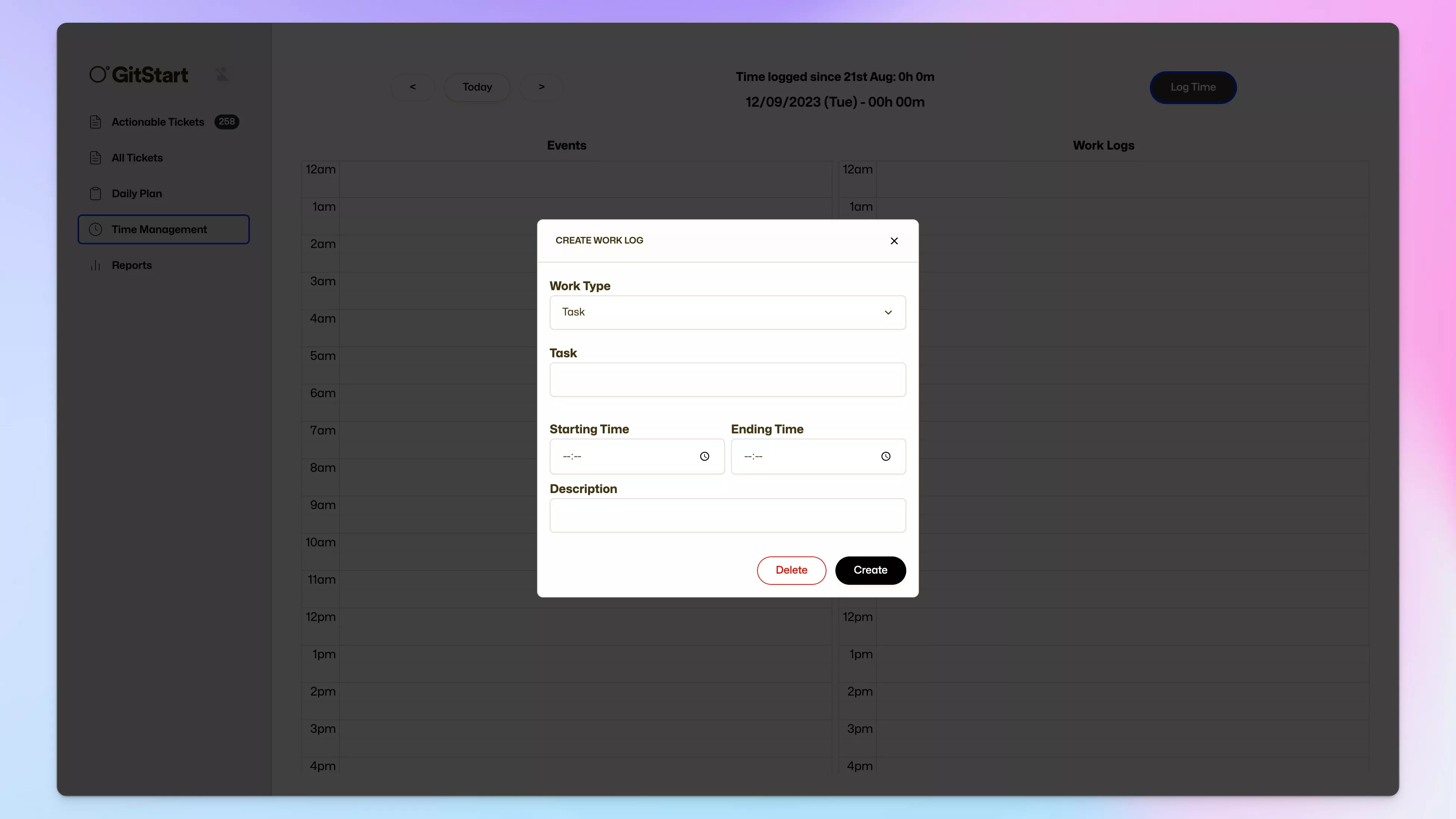
And the reports view: